Users installing ArcGIS Pro 3.0 on Windows 11 may encounter a blank interface despite successful installation. The software displays no maps, web services, or searchable online tools:
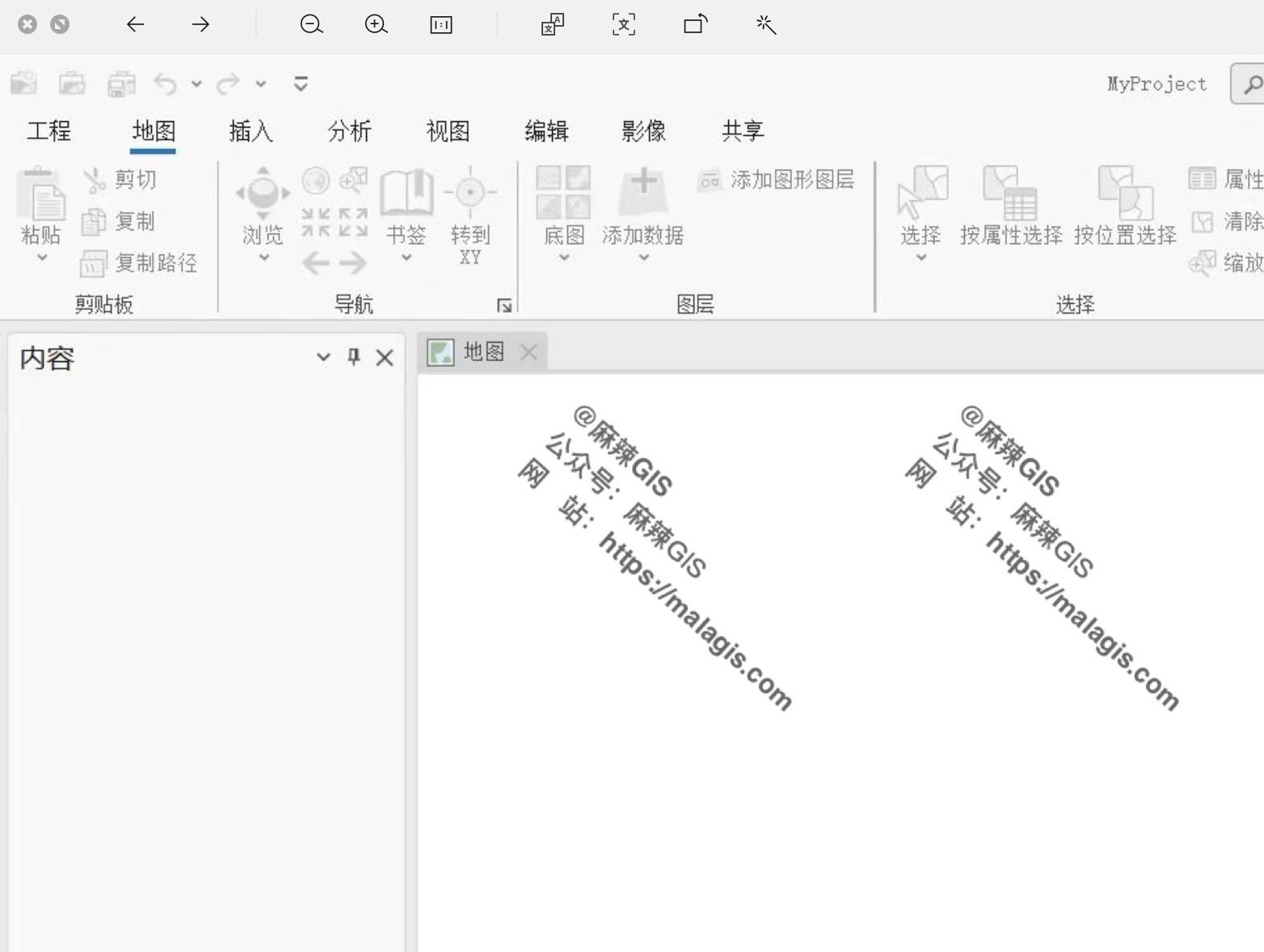
Figure: Post-installation blank screen
Solution
- Open Internet Properties via Windows Control Panel
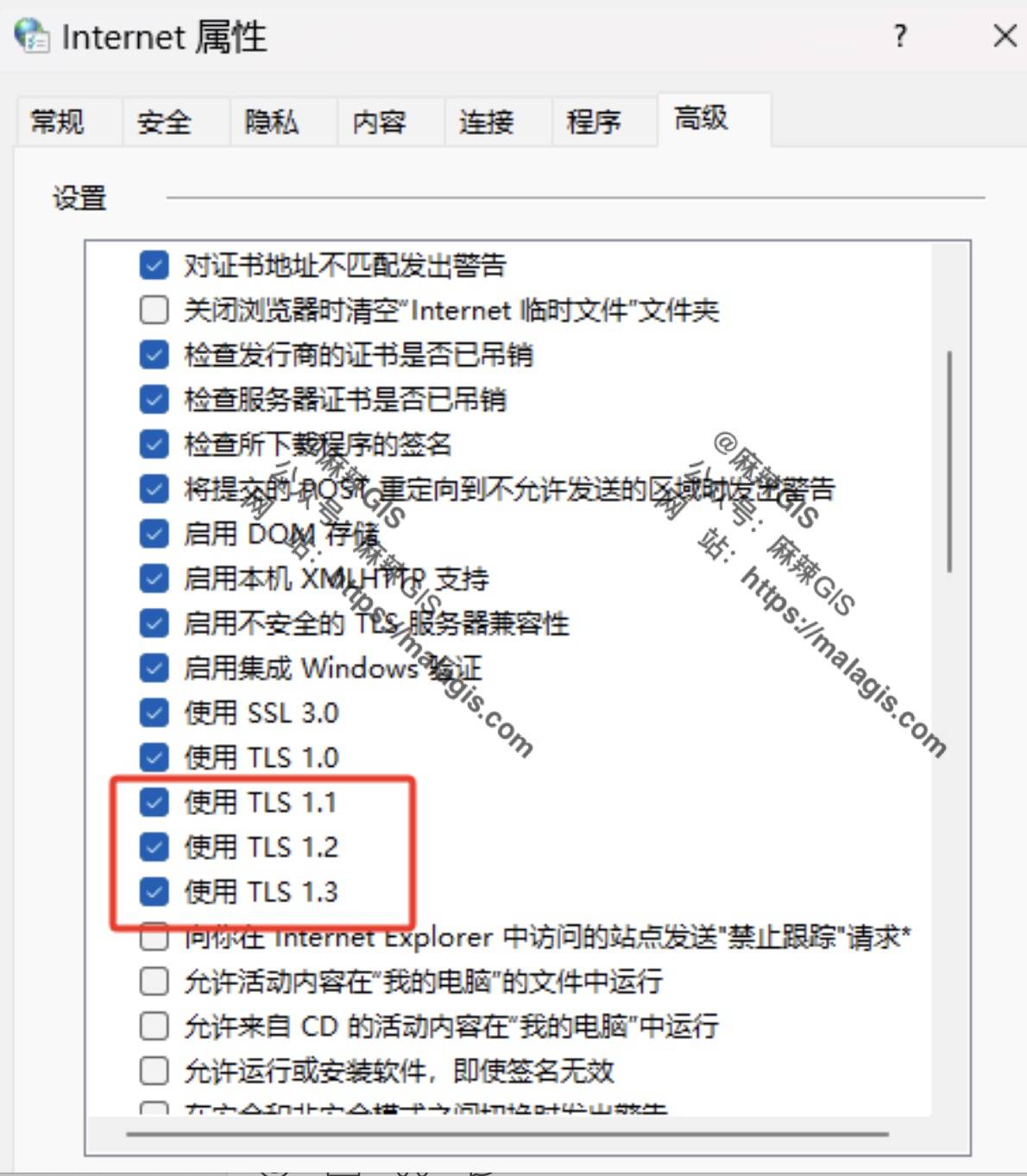
- Navigate to the Advanced tab
Enable the following protocols under Security settings:
- TLS 1.1
- TLS 1.2
- TLS 1.3
- Click Apply then OK
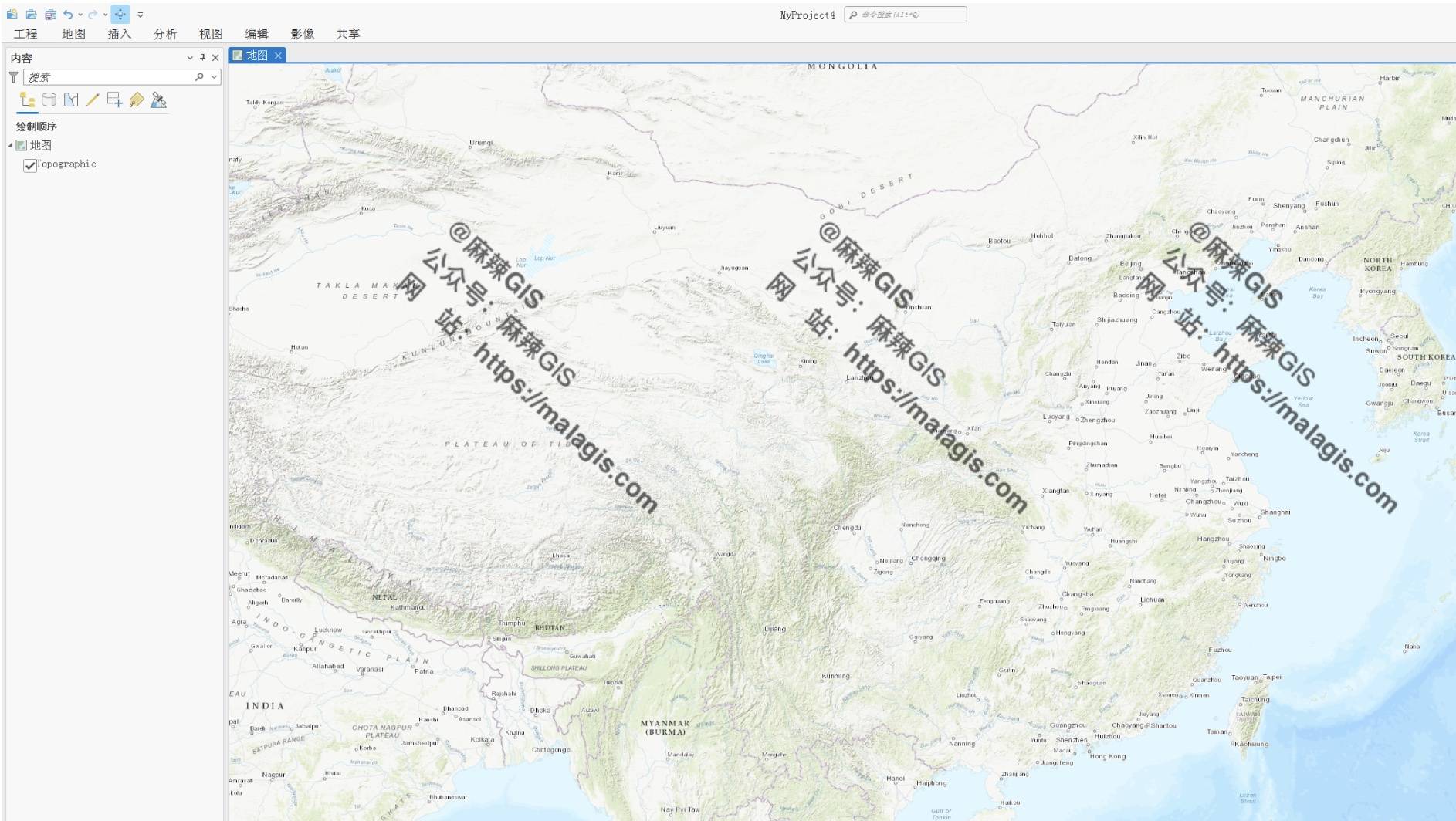
- Restart ArcGIS Pro
Technical Analysis
Microsoft's security updates (KB5017811, September 2023) disabled older TLS protocols by default due to vulnerabilities:
"Transport Layer Security (TLS) versions 1.0 and 1.1 have been deprecated by Internet standards authorities. Beginning with Windows 11 Insider Preview builds (2024 release), these protocols are disabled by default. Applications requiring legacy TLS versions may malfunction."
Source: Microsoft TLS 1.x Disablement Advisory
ArcGIS Pro 3.0.x relies on deprecated TLS protocols for certain components. Enabling TLS 1.1/1.2/1.3 re-establishes required secure connections.
Security Considerations
While this workaround resolves the issue, upgrading to ArcGIS Pro 3.2 (officially supports modern TLS protocols) is recommended for long-term security:
「GIS Tutorial」ArcGIS Pro 3.2 Official Installation Guide (w/ Chinese Localization)
Acknowledgements
Solution proposed by community members @Mangxie Shengma and @Biaoxing Moni. Alternative approaches are welcomed.
