Bezier Editing is an open-source plugin for QGIS that specializes in precision vector graphic editing, particularly suited for complex curve design scenarios like roads, rivers, and landscape boundaries. By introducing Bezier curve control points, it transforms rigid polylines into smooth, natural curves, significantly enhancing both cartographic aesthetics and data accuracy.
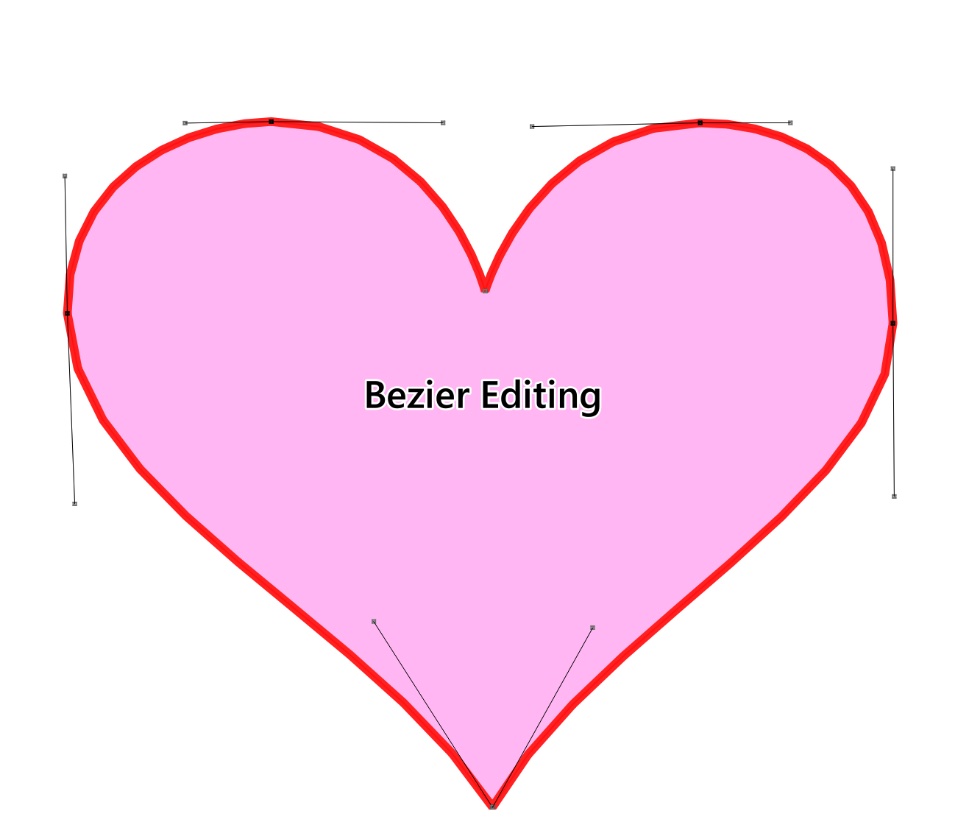
Plugin Installation
Navigate through QGIS menu bar:
Plugins → Manage and Install Plugins → Search "Bezier Editing" → Click Install.
Plugin Functionality
After installation, create a new curved line layer and enable editing to access the plugin toolbar.

Basic Usage

- Enable Edit Mode - Toggle layer into edit mode to activate Bezier curve tools.
- Add Anchor Points & Control Handles - Click canvas to place anchor points; drag while clicking to position control handles simultaneously.
- Adjust Anchor Positions - Directly drag anchor points to modify spatial coordinates.
- Fine-tune Curve Geometry - Use the Show Handle Tool to display control handles; drag handles to dynamically adjust curve curvature.
Freehand Mode

- Activate Freehand Drawing - Ensure layer is in edit mode, select Freehand Tool from toolbar.
- Draw Initial Path - Hold left mouse button and drag to sketch any line or polygon boundary.
Dynamic Path Modification
- Overdraw Correction: Drag over existing lines to replace them with new paths.
- Undo Operation: Click undo button (or press
Ctrl+Z) to revert changes.
Finalize Edits & Switch Modes
- Confirm Results: Right-click on canvas to commit changes.
- Activate Bezier Editing: Right-click feature and select "BezierEditing" for curve refinement.
Split Tool

- Enable Split Tool - Ensure target layer is in edit mode, select Split Tool from toolbar.
- Enter Bezier Edit State - Right-click feature to edit and choose "BezierEditing" from context menu.
- Precise Splitting - Position cursor near target Bezier node and click to split feature into separate objects.
Merge Tool

- Activate Merge Tool - Ensure layer in edit mode, select Unsplit Tool from toolbar.
Select Features to Merge
- Single-click Selection: Click on two connecting segments sequentially.
- Bulk Box Selection: Drag mouse to select multiple segments.
- Execute Merge - Right-click anywhere on canvas and select "Unsplit" to merge features into continuous Bezier curves.
Reference
Official GitHub Documentation: https://github.com/tmizu23/BezierEditing/wiki/Document-(English)
